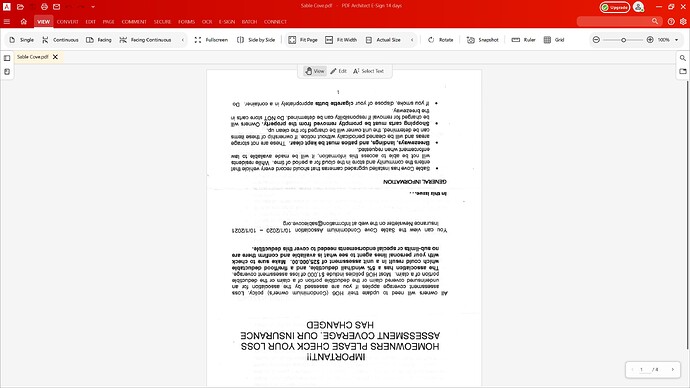I have 4 pieces of paper I scanned into my printer scanner as JPEG photo files. They are all scanned and shown right side up, NOT upside down. And yet when I merge all 4 files into one PDF file, they always are placed upside down in viewing! This is not normal, and I want to fix this so it does not happen anymore. The only temporary fix is to click on rotate, but then there is no save to permanently save the changes. The save icon in the upper bar is greyed out! And when I reopen the newly merged PDF file the pages are showing upside down every single time, and there is nothing I can see that fixes it. And that is why I am here. Thanks for all the help in rectifying this annoying issue.
Hi,
We are working on a very similar case at the moment with TIFF files.
Could you please send us details (version number, application you are using to open the JPEG files, Operating System, etc.) via https://www.pdfforge.org/pdfcreator/support
Thank you.
Brdgs
Sascha
I use Windows 10 Pro up to date: Edition Windows 10 Pro>Version 20H2,
OS build>19042.685, Experience Windows Feature Experience Pack >120.2212.551.0.
I use general Windows Photo or Microsoft Paint to open up JPEG files. I use your program to merge JPEG or scan files. The issue is when I do the merge the files become upside down in your program, and nothing saves, even when I reposition the pages inside your program.
I uploaded a screen shot to show you what happens when I use your program to merge JPEG or scanned files.
Same problem here using PNG files as the pages to convert - the resulting pages are rotated 180 degrees. This is PDF Creator v4.2.0.10 as downloaded from pdfforge.org yesterday, running on Windows 10. Never used it before so there's nothing hanging around from previous installs. The PNG files were created from Adobe Photoshop CC ('Export As...') at 300dpi. If I rotate the image and export it, PDF Creator duly rotates the page but that's a real kludge of a workaround.
The original image source was a TIFF file (which incidentally PDF Creator refuses to open). The image was scanned to PC as grayscale TIFF through Epson Scan at 2400dpi, cleaned up, resized to 300dpi and saved with LZW compression, then exported as PNG. If it's of any use I can provide both the TIFF and PNG files.
Regards,
Derek