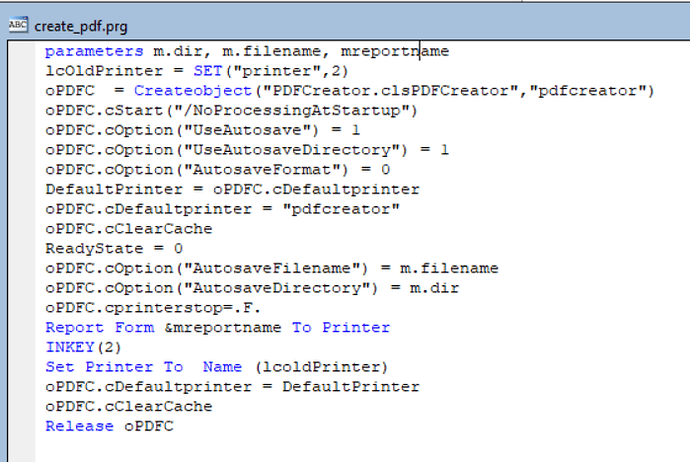Hi,
To automatically save a PDF before the version 2 I was doing that simply by modifying 3 keys to the registry (UseAutosave, AutosaveDirectory et AutosaveFilename) before using the virtual PDF Printer and restore the settings as before to be able using the classical printing process.
Now it’s not working anymore even after reading the documentation and modified the following keys (if I well understood the 0 is corresponding to the default profile) :
HKEY_CURRENT_USER\Software\PDFCreator.net\Settings\ConversionProfiles\0 => avec les clés “FileNameTemplate” et “TitleTemplate”.
HKEY_CURRENT_USER\Software\PDFCreator.net\Settings\ConversionProfiles\0\Autosave => avec les clés “Enabled” et “TargetDirectory”.
The only way for this to work is to put these settings by using the PDF Creator software (UI interface) but in this case the filename and the location are static (no possible modification at each print) which is blocking.
Do you have an idea to get back the functionnality of the old version?
Thanks in advance for your support and your investment to keep this software free!
PS: I tried to better understand the new logic so I created a second virtual printer dedicated to my needs by creating a new profile also dedicated to my use and I have assigned to it. But despite that I have the same problem, how to make the filename and the location dynamic (variable)?
I’m having what I think is a similar problem:
HI,
Did you find a solution to this problem?
We were using version 1.2.3 earlier and now what to upgrade to 2.5.2
My problem is similar to yours where after the upgrade, while converting to PDF, it prompts a windows explorer to save the file.
Earlier in 1.2.3 this was handled by setting the registry keys but it doesnot work now.
Any help would be appreciated
Thanks,
Ankita
Hi,
in general you can enable the automatic saving through the GUI and it isn’t recommended to do this directly in the registry:
http://docs.pdfforge.org/pdfcreator/latest/en/pdfcreator/pdfcreator-settings/profile-settings/auto-save/
If you need to set this in the registry for some reason, it should still work as long as PDFCreator isn’t running while you modify the setting. The settings are now located inside HKEY_CURRENT_USER\SOFTWARE\pdfforge\PDFCreator\Settings\ConversionProfiles. You will need to set it for the profile you have associated with the PDFCreator printer (0 for the default profile).
Best regards,
Robin
Hi Robin,
Thank you for the reply.
Well I will have to modify the registry settings.
Earlier, we were settings it in the path: HKEY_CURRENT_USER\SOFTWARE\PDFCREATOR\Program.
The settings were:
regKey.SetValue(“AutosaveFilename”, this.file_Name_to_save);
regKey.SetValue(“AutosaveFormat”, “0”);
regKey.SetValue(“AutosaveDirectory”, this.autosaveDirectory);
regKey.SetValue(“UseAutosave”, “1”);
regKey.SetValue(“UseAutosaveDirectory”, “1”);
regKey.SetValue(“AutosaveStartStandardProgram”, autosaveStartStandardProgram);
regKey.SetValue(“UpdateInterval”, “0”);
Can I create the same entries now in the new path you suggested?
HKEY_CURRENT_USER\SOFTWARE\pdfforge\PDFCreator\Settings\ConversionProfiles
Thanks,
Ankita
Hi Ankita,
the settings are stored per profile, so you will need to set these settings for each profile where you are using auto-save, the following example is for the default profile.
The filename is configured in HKEY_CURRENT_USER\SOFTWARE\pdfforge\PDFCreator\Settings\ConversionProfiles\0 : FileNameTemplate. The target directory and the setting to en/disable the automatic saving are located in HKEY_CURRENT_USER\SOFTWARE\pdfforge\PDFCreator\Settings\ConversionProfiles\0\AutoSave .
Since there is no error check when editing settings directly in the registry, we don’t recommend using this method.
If you need to set the values automatically, we strongly recommend using the PDFCreator COM interface instead:
http://docs.pdfforge.org/pdfcreator/latest/en/pdfcreator/com-interface/
Best regards,
Robin
Hi Robin,
Thank you for the information.However my issue still doesn’t seem to have been resolved completely.
This is what I want to achieve:
- Set the print queue to PDFCreator
- Set the Filename and Target Directory in registry keys
- Convert the PDF (without any popup or user interaction)
Even after setting the values in the registry, it gives me a Select Destination window to set the path where to save the pdf.
How do I skip that?
Hi,
did you set the settings for the correct profile? 0 is the default profile and if you associated a different with the printer, you will need to adjust this in the registry path. Also, you need to ensure PDFCreator isn’t runnning while setting the reg values. If possible, please use the COM-interface instead, it is normally a much more stable solution for automating PDFCreator tasks.
Best regards,
Robin