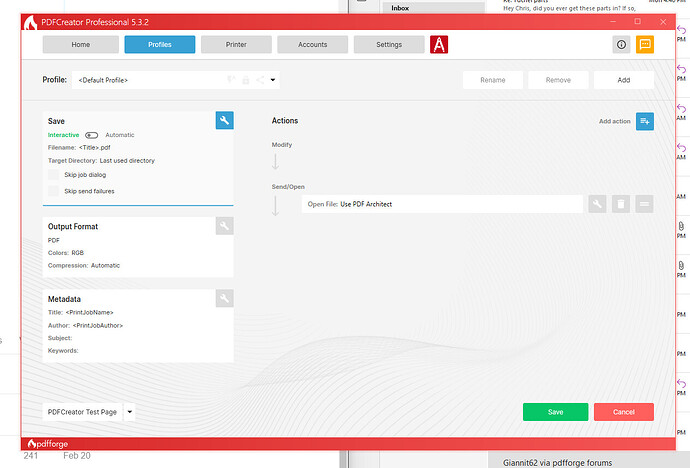Using PDFCreator Professional 5.3.2. Can't find where to remove the Email automatically created by PDFCreator www.pdfforgeorg text when creating an email. None of the current solutions in this forum seem to apply to this current version as the settings have changed and can't find where this is set.
Hi Chris,
- edit the Profile action to Send E-mail
- click on Edit Subject and Content
- uncheck [x] Attach pdfforge signature
HTH,
Gianni
Screenshot attached. not seeing an Action to Send Email. When I print, I choose PDFCreator as the printer, it launches a new window and I choose to send email without saving, which opens a new email with the PDF attachment, and the signature. Not seeing any action set up already to edit this.
Hi Chris,
I was hoping you were already familiar with managing Profiles.
We need to create and configure a new Profile, follow me!
- create a new Profile and call it Default with E-mail Send
- on the form Modify settings: Output Format set the desired options then click OK
- on the form Modify settings: Save set the desired options but be sure to check [x] Only save file temporarily and then click OK
- click on Add action +
- on the form Choose an Action in the third column titled Send/Open click on E-mail (Desktop)
- on the form Modify settings: E-mail (Desktop) click on Edit Subject And Content
- on the form Edit Subject And Content uncheck [x] Attach pdfforge signature then click OK
- click OK again
- in the Actions list, in the Send/Open section, click the Recycle Bin icon to remove the line Open File: use PDF Architect
- finally, click Save
We are ready to use the newly created Profile.
The next time you print to the PDFCreator printer and want to Send the PDF by mail, choose the Profile Default with E-mail Send.
Now you have tho choices:
- click on the E-mail button
- click on the Save button
Both will launch the mail composition window of your email program, but the first will not leave the pdf file around, the latter leave the pdf file saved in your last used location.
Edit:
If you want your pdf file saved as well as emailed, before clicking on the Save button it is better you choose the Directory where to put it.
First click on the light blue little circle with an i inside and then on the button with the ellipsis.
HTH,
Gianni
Thank you that worked, appreciate this. Is there a way to get the new profile Default with E-mail Send to appear automatically when printing without having to choose it, make it the default somehow when the print menu comes up?
Yes, we can make the Profile Default with E-mail Send or the last used Profile the default Profile.
- open PDFCreator
- click on the Printer button (on the top of the window and on the right of the Profiles button)
- on the Manage Printers list you should have only one listed named PDFCreator
- click on <Default Profile> and choose Default with E-mail Send or <Last used profile> then click OK
- finally, click Save
Perfect, thank you so much for all the help.